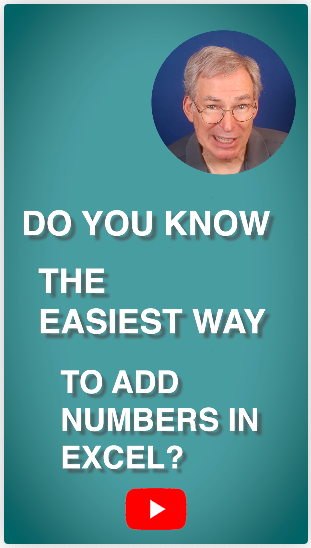
Want to add numbers quickly and easily in Excel? It turns out that there are three different ways of doing so. Watch this one-minute YouTube short video to find out.
Computer Training and Support
It turns out that there are three different easy ways to add numbers in Excel.
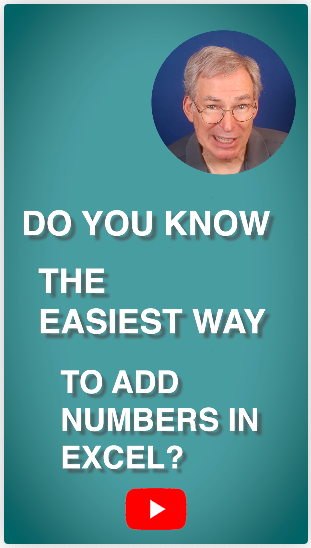
Want to add numbers quickly and easily in Excel? It turns out that there are three different ways of doing so. Watch this one-minute YouTube short video to find out.
In this video, we use the amazingly powerful VLOOKUP function to make it easier to keep track of the calories we consume.
Well, it took a while, but I finally finished the fourth and final part of my video series on Dieting with Excel. In this video, we use the amazingly powerful VLOOKUP function to make it easier to keep track of the calories we consume.
And as always, If you want to see the other videos in this series as well as several other videos and resources by Rich Malloy and Tech Help Today, be sure to click that same link: https://techhelptoday.com/videos/
To follow along, click https://techhelptoday.com/videos/ and click the link for the Excel workbook designed for this video.
Here’s a summary of the various parts in the Dieting Series:
Part 1: Dieting with a simple table
Part 2: Dieting with Excel Tables
Part 3: Dieting with Pivot Tables
Part 4: Dieting with the VLOOKUP function
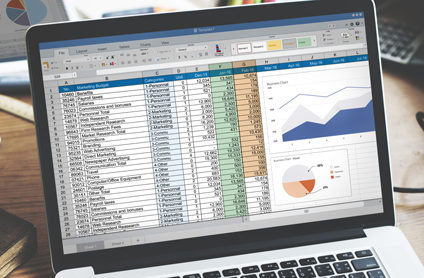 Microsoft has equipped the latest versions of Excel with some amazing “Power” features. In this hands-on Advanced Excel 2016 course taught by Rich Malloy at Norwalk Community College, students will learn how to use the most important of these industrial-strength tools: specifically, Power Query (also known as Get & Transform), Power Pivot, and Power View.
Microsoft has equipped the latest versions of Excel with some amazing “Power” features. In this hands-on Advanced Excel 2016 course taught by Rich Malloy at Norwalk Community College, students will learn how to use the most important of these industrial-strength tools: specifically, Power Query (also known as Get & Transform), Power Pivot, and Power View.
The course includes a review of Excel’s database features such as pivot tables, the VLOOKUP function, and the INDEX/MATCH combination. Students will also learn how to use Excel’s new formatted tables and slicers and how to take advantage of macros and the Visual Basic for Applications programming language.
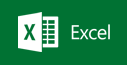 The six-session course will be held on Wednesday evenings from 6 pm to 9 pm. The first session is scheduled to start on April 10. Tuition is just $349. Go to www.norwalk.edu to sign up (use CRN number 5210), or visit the campus (directions).
The six-session course will be held on Wednesday evenings from 6 pm to 9 pm. The first session is scheduled to start on April 10. Tuition is just $349. Go to www.norwalk.edu to sign up (use CRN number 5210), or visit the campus (directions).
 The next session of my 1-Hour Website mini-course will be on Wednesday evening, September 26. WordPress.com is the fastest and least expensive way to get a professional looking website up and running. No programming language is involved. Join thousands of photographers, bloggers and small businesses creating new WordPress sites each day. In this hands-on course, you will learn how to get a site up quickly, how to refine it with the right design, how to add new content quickly, and how to format pictures for the best impact. Continue reading “1-Hour Website Course: Sept. 26”
The next session of my 1-Hour Website mini-course will be on Wednesday evening, September 26. WordPress.com is the fastest and least expensive way to get a professional looking website up and running. No programming language is involved. Join thousands of photographers, bloggers and small businesses creating new WordPress sites each day. In this hands-on course, you will learn how to get a site up quickly, how to refine it with the right design, how to add new content quickly, and how to format pictures for the best impact. Continue reading “1-Hour Website Course: Sept. 26”
The next session of my 1-Hour Website mini-course will start on Wednesday, Feb. 28.
 WordPress.com is the fastest and least expensive way to get a professional looking website up and running. No programming language is involved. Join thousands of photographers, bloggers and small businesses creating new WordPress sites each day. In this hands-on course, you will learn how to get a site up quickly, how to refine it with the right design, how to add new content quickly, and how to format pictures for the best impact. Continue reading “1-Hour Website Course: Feb. 28”
WordPress.com is the fastest and least expensive way to get a professional looking website up and running. No programming language is involved. Join thousands of photographers, bloggers and small businesses creating new WordPress sites each day. In this hands-on course, you will learn how to get a site up quickly, how to refine it with the right design, how to add new content quickly, and how to format pictures for the best impact. Continue reading “1-Hour Website Course: Feb. 28”
The next session of my 1-Hour Website mini-course will start on Thursday, Oct. 12.
 WordPress.com is the fastest and least expensive way to get a professional looking website up and running. No programming language is involved. Join thousands of photographers, bloggers and small businesses creating new WordPress sites each day. In this hands-on course, you will learn how to get a site up quickly, how to refine it with the right design, how to add new content quickly, and how to format pictures for the best impact. Continue reading “1-Hour Website Course: Oct. 12”
WordPress.com is the fastest and least expensive way to get a professional looking website up and running. No programming language is involved. Join thousands of photographers, bloggers and small businesses creating new WordPress sites each day. In this hands-on course, you will learn how to get a site up quickly, how to refine it with the right design, how to add new content quickly, and how to format pictures for the best impact. Continue reading “1-Hour Website Course: Oct. 12”
 That’s right. You can create your own website. And the amazing thing is that it won’t even cost you anything! What makes such a thing possible? Why, WordPress, of course.
That’s right. You can create your own website. And the amazing thing is that it won’t even cost you anything! What makes such a thing possible? Why, WordPress, of course.
In an earlier post we talked about how you can set up an account at WordPress. Now I’ll show in step-by-step detail how you can create a real website. The site is a simple training site, but the skills you will learn will enable you to create your own site that can help promote your business or make your mark on the world.
Click here for the complete instructions in PDF form.
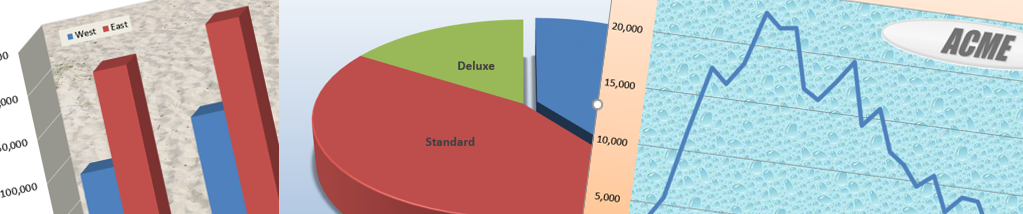 The Charts & Graphs feature of Microsoft Excel is one of the app’s most popular features. With a few mouse clicks, you can create an decent chart. With a few more, you can create a really impressive one.
The Charts & Graphs feature of Microsoft Excel is one of the app’s most popular features. With a few mouse clicks, you can create an decent chart. With a few more, you can create a really impressive one.
To help you create charts, we have put together a handy one-page Tips Sheet and an exercise file showing the three most popular types of charts.
 The easiest way to create a website is to use WordPress, but before you can use WordPress, you must first set up an account. Don’t worry – it’s free, and you only have to do it once. Plus, once you set up your account, you’ll have the foundation of your first website already finished.
The easiest way to create a website is to use WordPress, but before you can use WordPress, you must first set up an account. Don’t worry – it’s free, and you only have to do it once. Plus, once you set up your account, you’ll have the foundation of your first website already finished.
Click here to get a PDF file with complete and easy-to-follow instructions on how to set up an account and start work on your first website. In the next post we’ll show how you can turn this site into one you could be proud of.
The Advanced Budget Project — Part D: The Budget Report
A budget is probably the most important spreadsheet you can create. A good budget will keep you focused on your ultimate financial goal and help you avoid pitfalls like that adorable timeshare on Aruba.
 Now we are at the last part of our four-part Advanced Budget Project for Microsoft Excel 2016 on Windows. This is the crucial part where we find out how we are doing relative to our budget. In the first three parts, we created the Budget itself, a Ledger to keep track of our expenditures, and a Pivot Table to summarize our actual expenditures.
Now we are at the last part of our four-part Advanced Budget Project for Microsoft Excel 2016 on Windows. This is the crucial part where we find out how we are doing relative to our budget. In the first three parts, we created the Budget itself, a Ledger to keep track of our expenditures, and a Pivot Table to summarize our actual expenditures.
In this part, we will set up the all-important Budget Report, that is, a comparison of budgeted versus actual expenses. After going through the trouble of recording all of our expenses, this Budget Report will tell us if we are on budget or not. The pivot table we created in the last part already gives us a good summary of our expenditures. Ideally, we would like to insert some columns into the pivot table where we could display the budget estimates right next the actual expenses. Unfortunately, pivot tables are too inflexible for this. We could copy the pivot table values into a second table that would be more flexible, but this starts getting complicated real fast. Fortunately, there is much more direct way.
If we want to compare our actual expenditures with our budget, we need to summarize our actual amounts, and the best way to do that is with an Excel function called SUMIFS. You may already be familiar with the SUMIF function, which is handy for adding up numbers that meet a certain condition. And yes, if all we wanted was to find the total expenses in each category and did not care about the month, the simple SUMIF function would be fine.
But for our summary, we want to add up the expenses based on two conditions, Category and Month. For example, we want to see the total Groceries expenses for each individual month: Jan, Feb, and Mar. The SUMIFS function is perfect for this. Unlike the simple SUMIF function, it can add up items according to any number of different conditions. And unlike the pivot table, the SUMIFS function updates itself automatically. Think of that last “S” in SUMIFS as standing for “Super”.
Because of space considerations, we will do a Budget Report only for the first quarter of the year. The procedures for the other quarters are exactly the same.
As mentioned above, this project was done using Excel 2016 (updated by Office 365) running on Windows 10. Most if not all aspects of this project can be performed on other versions of Excel, but the exact instructions may differ.